6:21 PM
Lock settings
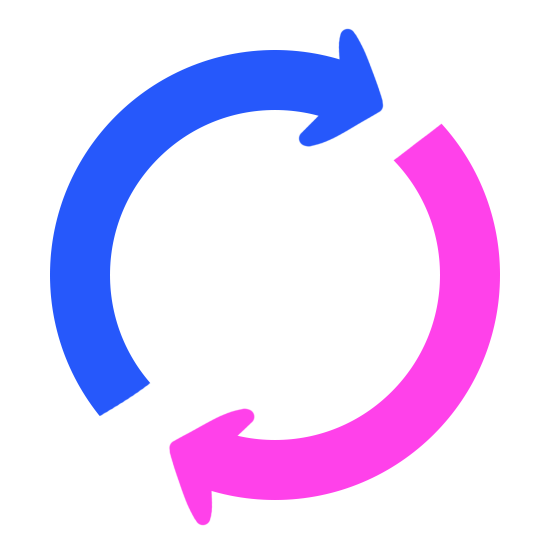
Log out
Apply settings
Import/export preset
Go back
Import
Export
Insert App Preset and click Import
Go back
Import
Remember to save your current preset before importing!
App Preset: (click to copy)
Go back
Export
CONTROL
Status: Waiting for user input...
Connect to server
Go back
Proceed
What's this?
Go back
CONTROL is a feature, that lets two users connect to each other. There are two roles:
- Master which has control over other user's app settings,
- Sub whose app settings can be manipulated by master.
How to use:
- Connect to server
- Choose Master or Sub
• Sub:
- Click "Host" button
- Copy peer ID
- Send it to Master
• Master:
- Paste peer ID
- Click "Join" button
All changes Master makes will be reflected on sub's side in realtime
- Master which has control over other user's app settings,
- Sub whose app settings can be manipulated by master.
How to use:
- Connect to server
- Choose Master or Sub
• Sub:
- Click "Host" button
- Copy peer ID
- Send it to Master
• Master:
- Paste peer ID
- Click "Join" button
All changes Master makes will be reflected on sub's side in realtime
CONTROL feature will not work if direct connection between users can't be made for whatever reason (closed ports, firewall, symmetric NAT etc.)
It is recommended that you set an username first. Click a button labelled "Username" below. If the button is missing, make sure "Hide Username button" in options is unticked.
Note: If you want to use CONTROL Chat feature you need to set up an username.
Note: If you want to use CONTROL Chat feature you need to set up an username.
Go back
Choose your role:
Master
Sub
Status: Waiting for user input...
Peer ID:
Go back
Join
Remember to save your current settings!
Your peer ID: (click to copy)
Go back
Host
Click "Host" button then send PeerID to person you want to connect to you
CONTROL panel
CONTROL session is active. You're master.
Change your sub's lock password:
Lock Password
Lock/Unlock their settings:
Unlock
Lock
Enter password:
Cancel
Proceed
Warning: Password is stored in plain text on user device which you're connected to, so do not reuse password you're using on any websites/applications!
Clear
CONTROL Chat
Hide
Send
Clear
CONTROL Changelog
Hide
CONTROL session is active. You're sub.
Randomize
Admin Mode
Toggle Admin Mode
Enter password:
Proceed
>Processing
Save presets
Save preset
1
2
3
4
5
Go back
Load presets
Load preset
1
2
3
4
5
Go back
Options
Go back
Developer Menu
Go back
Trigger errors
RLE
Error69
Error621
MSS
RLE - Remote Login Error
MSS - Multi Sex Select Error
MSS - Multi Sex Select Error
Delete Lock password
Change background color (Desktop only)
Reset app (current state)
Reset App
Reset app (including saved presets)
Reset App (Full Wipe)
Go back
Default
Black
Gray
White
Custom
For custom background color input hex color code (eg #36353d) in text field and click "Custom" button.
Lock password
Set up a lock password:
Cancel
Proceed
uwu
Change
Delete
Go back
Enable
Disable
I forgot my password
Current password:
New password:
Cancel
Proceed
Current password:
Cancel
Proceed
Current password:
Cancel
Proceed
Username
Your username is
Set
Go back
Delete
Change app bg color
Go back
Default
Gray
Set
Input hex color code (eg #36353d) in the text field and click "Set" button.
Show credits
Feedback
Hide credits
App Design & Graphics
Tyroo
Tyroo
Programming
qtderg
qtderg
PWA Integration
SRThrowaway
SRThrowaway
DHTMLX - Sliders .js library
PeerJS - WebRTC P2P .js library
iro.js - Color Picker .js library
c0bra - color-scheme .js library
Choose platform on which you want to leave feedback. Please try to be clear and include as much information as possible.
Curious Cat
Github
Reddit
Twitter
Platforms marked with red border require you to register at said platform, before you can post your feedback.